How to use the 3D radar on the FOX Weather app
The FOX Weather 3D radar allows you to go inside storms like never before with national and local high-resolution views. Zoom, tilt or swipe to look at the storm from any angle you choose.
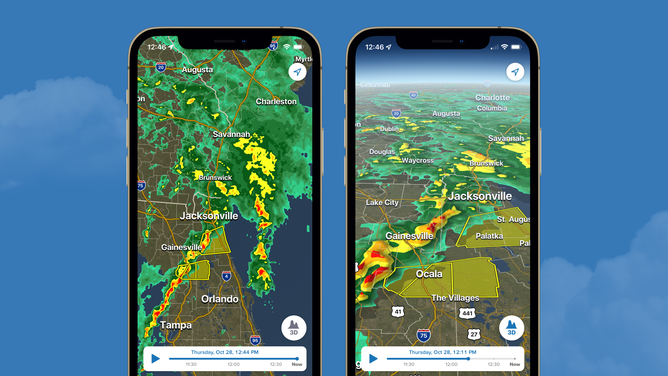
(FOX Weather)
The FOX Weather 3D radar allows you to go inside storms like never before with national and local high-resolution views. Zoom, tilt or swipe to look at the storm from any angle you choose.
- Open the app.
- Tap the ‘Track’ icon on the bottom of your screen. It is located on the far right side, after the ‘Plan’ icon.
- The 3D Radar will open to your current location as indicated by your phone if you gave the FOX Weather app permission to use your location. The blue dot is your location.
- Use the two-finger touch to zoom in and out of locations, but one-finger to navigate your way around the world.
- When you first open the radar, it will default to the 2D version. To use the 3D function, tap the ‘3D’ icon on the bottom right of the map on your screen. This will make the map tilt, giving you the 3D version. You can navigate the 3D radar just like the 2D version. Zoom, tilt your way around the storms.
- If you want to track the last 90 minutes of a storm in the timeline, press the play arrow on the timeline bar on the lefthand side of the screen. You can opt to see the timeline play in either 2D or 3D radar; it’s your choice! You can also fast-forward or rewind to any point on the 90-minute timeline, which is always up to date.
- If there is a severe weather warning on the radar, you can tap on it and read the details as issued by the National Weather Service.
Editor’s note: At this time, the FOX Weather 3D Radar is only available to iOS users. But don’t worry, Android customers! We’re working on a version of it for you, too.